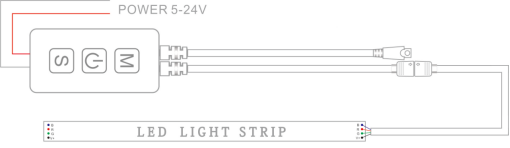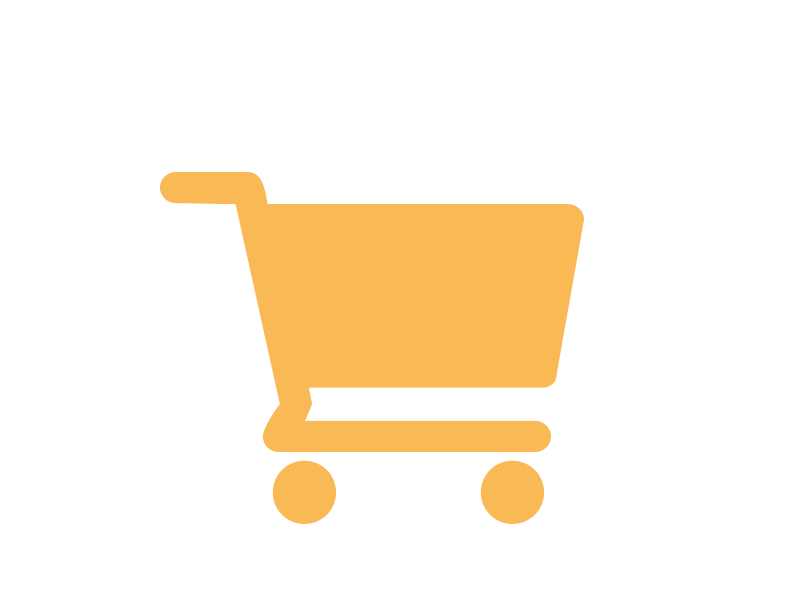SP513E/SP514E Smart Speaker Music RGB RGBW LED Controller
Features:
1.WIFI fast access technology, remote control via Internet;
2. Supports APP control, IR remote control and Buttons control, both iOS and Android are available;
3.Support Amazon Alexa and Google home smart speakers;
4.8 solid color scenes,4 dynamic LED effects, 4 DIY LED effects and 3 music effects can be called via voice commands directly;
5.Build in Music and Non-Music effects;
6.Support change device name ,reorder the RGB order, OTA firmware update;
7.DC5~24V wide voltage input, with power supply anti-reverse connection function;
8.With the function of automatically saving setting parameters.
App Functions:
SP513E/SP514E works with the FairyNest App, both IOS and Android system are available.
Apple devices are required IOS 10.0 or later, Android devices are required Android 4.4 or later,
you can search “FairyNest ” in the App Store or Google Play to find the app,
or scan the QR code to download and install:
App Operations:
- Open the App and register your Fairy Nest account with your mobile number or email address.
- 2. Connect your phone or tablet to a 2.4G Wi-Fi(Doesn’t support 5.0G Wi-Finetwork)
- 3. Power upSP513E/SP514Econtroller(DC5-24V), and connect the controller to the LED strip.
- 4. Click “+” button to configure the new SP513E/SP514Econtroller:
a.Input your Wi-Fi network password.
b.Configuration processing(Automatic mode or Manual mode)
Automatic mode:
- Select Automatic mode;
- Pressing and hold the button on the controller untilthe LED fast flashesin white.
Manual mode:
- Select Manual mode;
- Pressing and hold the button on the controller, keep pressing when the LED fast flashes in white, until the LED flashes in whiteslowly, release the button;
- Go to your device Settingspage, find and connect the controller(named like SP51XE_XXX, the passwordis 12345678);
- Go back to the APP and continue;
c.Wait for the configuration finished.(please keep your phone, the Wi-Fi router and the controller closer together to maintain a better signal connection during configuration)
- 5. After the configuration is completed, the controller is now successfully access the Internet, user can control the controller where ever has Internet connection.
Note: For more help and detailed information about SP513E/SP514E please refer the Help&FAQ page.
IR Remote Functions:
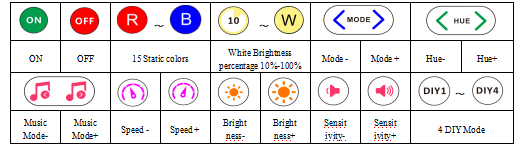 Buttons:
Buttons:
1.The ON/OFF button:
Short pressing: Turning on/off the LED light;
Long pressing:
a.Enter Automatic mode(press and hold until the LED flashes slowly in white)
b.Enter Manual mode(press and hold longer until the white light flashes slowly in white)
2.The M button:
a.Switching the non-music effect when the controller is running the non-music effect;
b.Switching the music effect when the controller is running the music effect;
3.The S button: Switching the speed of non-music effects.
Technical Parameters:
| Working temperature:-20℃~60℃; Working voltage:DC5V~24V; Operating current:12mA~50mA; Dimensions:60mm*30mm*14mm(Without wire); | Output channels: SP513E RGB 3 channels, SP514E RGBW 4 channels; Maximum output current:2A/Chanel(RGB),1.5A/Chanel(RGBW); Maximum output power: 5V: <30W;12V:<72W;24V:<144W; Remote control Dimensions: 125mm*56mm*7.5mm; |
Connet to Amazon Alexa:
1.Sign in to the Alexa App and get your smart speaker ready.
2.Enable skills:
There are two skill for SP513E&SP514E LED controller: FariyNest and FairyLight.
- Search FairyNest and FairyLight on the Alexa App’s Skills page, click Enable button to enable the skills.
- Go to the FairyNest login page and enter your FairyNest account and password.
- Go to the Authorization page and click the “GRANT” button to grant Alexa permission to control the LED controller.
3.Voice control instructions
With the FairyNest and FairyLight skills enabled, you can now control your LEDs with voice commands
Skills
FairyNest skill has basic functions such as turn on, turn off, changing colors and adjusting brightness.
FairyLight skill has advanced functions for dynamic LED effects and can be used to change effects and adjust speed with voice commands.
Now, try to say (presume your controller’s name is “living room light”):
| ====== Basic Control Commands ======= Alexa, turn on living room light. Alexa, turn off living room light. Alexa, set living room light color to red. Alexa, set living room light color to purple. Alexa, set the brightness of living room to 80%. Alexa, brighten living room light. Alexa, dim living room light. |
| ===== Dynamic Effect Commands===== Alexa, ask fairy light to run gradient effect. Alexa, ask fairy light to run breathe effect. Alexa, ask fairy light to run jump effect. Alexa, ask fairy light to run strobe effect. Alexa, ask fairy light to run DIY one effect. Alexa, ask fairy light to run DIY two effect. Alexa, ask fairy light to run DIY three effect. Alexa, ask fairy light to run DIY four effect. |
| === Switch Speed Commands=== Alexa, ask fairy light to speed up. Alexa, ask fairy light to run faster. Alexa, ask fairy light to speed down. Alexa, ask fairy light to run slower. |
| ========= Solid Color Effect ======== Alexa, ask fairy light to run romantic effect. Alexa, ask fairy light to run sunshine effect. Alexa, ask fairy light to run sunset effect. Alexa, ask fairy light to run seaside effect. Alexa, ask fairy light to run grassland effect. Alexa, ask fairy light to run violet effect. Alexa, ask fairy light to run crystal effect. Alexa, ask fairy light to run energy effect. |
| ===== Music Effect Commands ====== Alexa, ask fairy light to run spectrum effect. Alexa, ask fairy light to run beats effect. Alexa, ask fairy light to run pulse effect. |
Connet to Google Home/Assistant:
- Enable basic smart home function (on/off, brightness, color):
- Open the Google Home app.
- Click the “+” button.
- Click the “Set up device” button.
- Click the “Have something already set up?” button.
- Select “Fairy Nest” from the list of providers.
- Sign in to your FairyNest account.
- Click “Grant” button to grant Google to control your LED controller.
- Enable advanced function:
- Open the Google Assistant app.
- Click the compass icon.
- Type “fairy light” in the search box.
- Click the “Fairy Light” icon to go to the detail page.
- Click the “Link” button.
- Sign in to your FairyNest account.
- Click “Grant” button to grant Google to control your LED controller.
Now, try to say (presume your controller’s name is “living room light”):
| =========== Basic Control Commands ========= Hey Google, turn on the living room light. Hey Google, turn off the living room light. Hey Google, set the living room light color to red. Hey Google, set the living room light color to purple. Hey Google, set the brightness of living room light to 80%. Hey Google, brighten the living room light. Hey Google, dim the living room light. |
| ======= Dynamic Effect Commands ======= Hey Google, ask fairy light to run gradient effect. Hey Google, ask fairy light to run breathe effect. Hey Google, ask fairy light to run jump effect. Hey Google, ask fairy light to run strobe effect. Hey Google, ask fairy light to run DIY one effect. Hey Google, ask fairy light to run DIY two effect. Hey Google, ask fairy light to run DIY three effect. Hey Google, ask fairy light to run DIY four effect. |
| =========== Solid Color Effect ========== Hey Google, ask fairy light to run romantic effect. Hey Google, ask fairy light to run sunshine effect. Hey Google, ask fairy light to run sunset effect. Hey Google, ask fairy light to run seaside effect. Hey Google, ask fairy light to run grassland effect. Hey Google, ask fairy light to run violet effect. Hey Google, ask fairy light to run crystal effect. Hey Google, ask fairy light to run energy effect. |
| =========== Music Effect Commands ========== Hey Google, ask fairy light to run spectrum effect. Hey Google, ask fairy light to run beats effect. Hey Google, ask fairy light to run pulse effect. |
| =========== Switch Speed Commands =========== Hey Google, ask fairy light to speed up. Hey Google, ask fairy light to run faster. Hey Google, ask fairy light to speed down. Hey Google, ask fairy light to run slower. |
Connet to more voice assistance
To connect more voice assistance, please refer to the FairyNest App.
Wire Connection: