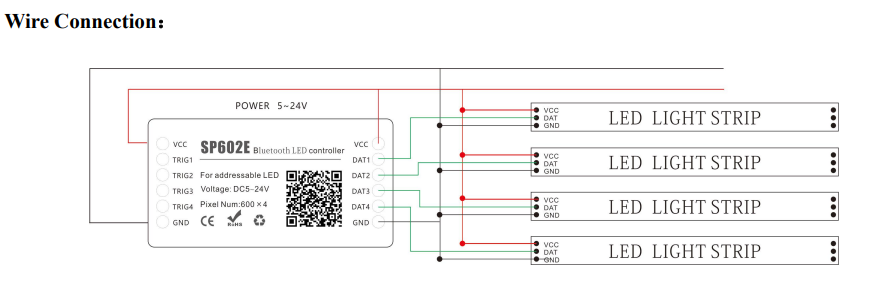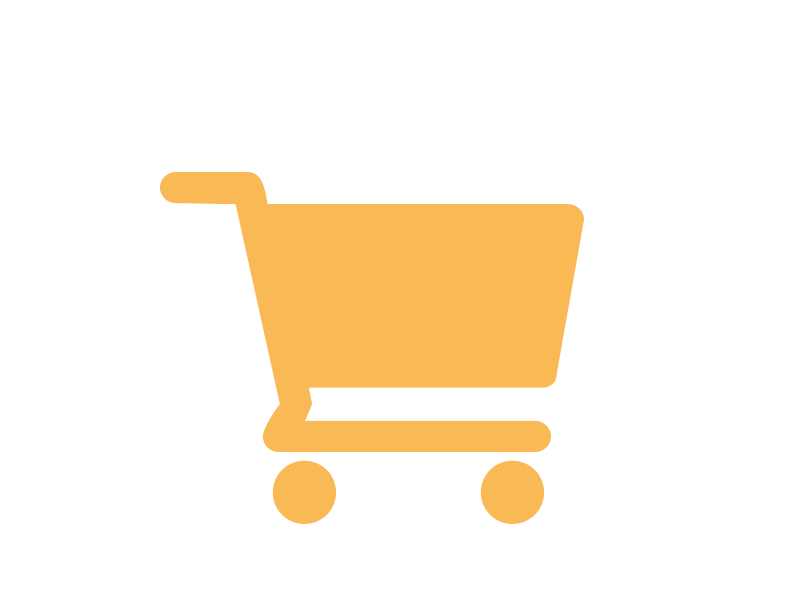SP602E DC5V~24V Bluetooth & RF Remote 4-Output Pixel LED Controller
Features:
1. Supports both mobile APP and RF remote control;
2. Support the output of 4 different lighting effects, suitable for a variety of occasions
to meet the different needs of customers;
3. Supports common single-wire LED driver ICs in the market ;
4. Build in music and non-music effects, multi-parameter adjustable;
5. Built in grouping control function, supporting any combination control of 4 channels;
6. Built in trigger function, supporting the customization of trigger effect parameters;
7. DC5V~24V wide range working voltage, preventing reverse connection of power supply;
8. Saving setting parameters automatically.
App Functions:
SP602E supports control by mobile APP, supports IOS and Android system
Apple phone requires IOS 10.0 or higher, Android phone requires Android 4.4 or higher You can scan the QR code to download and install the APP.

App Operations:
•Open the app and click the button in the top right corner of the home page to add a device, then click the device to enter the control page.
•User can rename the controller by clicking on button in the upper right corner.
•SP602E can output 4 way different signals, You can click channel 1~ channel 4 to enter the corresponding page for individual control, or click all channels for unified control.
•After adjusting the effect of each channel, click button in the upper right corner to save the current lighting effect settings to the scenes, SP602E supports a total of 9 scenes, users can call these 9 scenes through the scene page of the mobile app or use the RF remote control.
•Users can set up to five timing events by clicking on button in the upper right corner, please note that all timing events will be deleted when the controller is powered down.
•On the effects page, there are a variety of music and non-music effects, and users can set the speed, brightness, effect length and color for specific effects.
•On any single-channel page, click the upper right corner button to verify the color and copy the channel, and copy the effect of the current channel to any other channel;
•On the trigger page, there are four triggers, and each trigger has preset effects and dynamic effects, Click the button of the trigger to switch between preset effect and custom effect, You can click any of the trigger area to enter the dynamic effect selection interface. Click the upper right corner button to confirm the selected effect, and the upper left corner button to cancel. Long press the trigger area to change the trigger name, trigger lasting time, trigger channel.
•On the grouping page, click the button in the lower right corner to add groups, select the channel associated with groups, and click OK to set the names of groups. The group page shows the added groups, and clicking in controls the effect mode of the channel associated with the group.
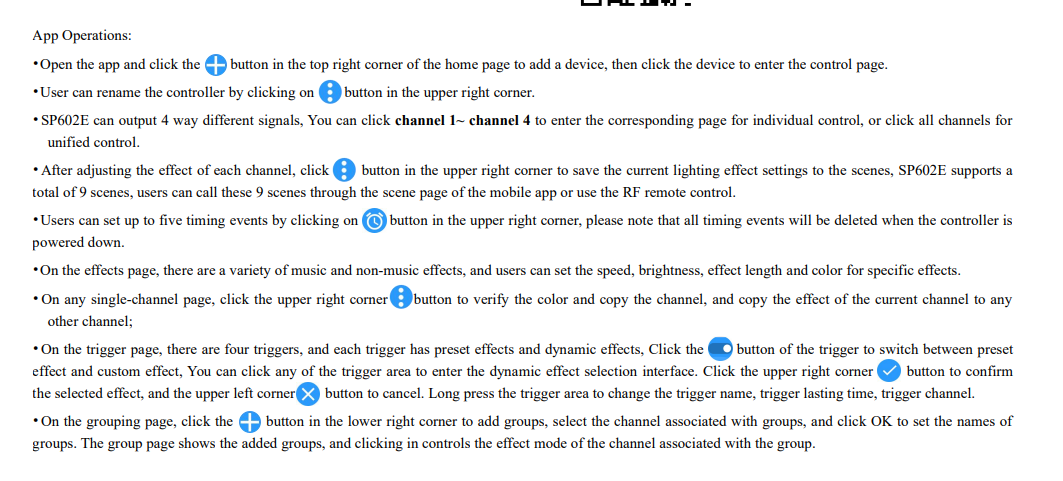
RF Remote Functions

Wire Connection: